Being your own bank carry lots of advantages. However, the main disadvantage is that you are fully responsible for your stored funds. That’s why any Bitcoin or crypto holder needs to know basic safety storing rules.
As of writing these lines, cold-storage is considered the most secured way for storing cryptos, since the private key is never exposed to the internet. The two leading hardware wallets are Trezor and Ledger Nano S. In the following guide we will review the installation process of the Nano S.
Meet the Ledger Nano S
The Nano S is an offline, cold-storage, wallet for storing Bitcoin, Ethereum, and many other supported altcoins. This is the best way to describe the Ledger Nano S. Ledger, the company behind the hardware wallet, claims that the wallet is unhackable. This is the main reason why they are shipping unsealed packages (make sure yours is also unsealed as you receive it).
This hardware wallet, same as the Trezor wallet, can be controlled with just two buttons. Navigating the menu can be done with the left or right button. Select a menu item by holding both buttons. It’s as easy as that.
The Ledger Nano S has built up a large list of supported coins that can be safely stored on it.
The main point of security is, of course, the ability to store your private key offline. And just as obviously, that’s the goal of a cold-storage hardware wallet.
Click here to open a new window for purchasing the Ledger Nano S.
What’s in the Box
Make sure the box has arrived unsealed, otherwise contact support.
The Ledger Nano comes nicely packaged and includes the following items:
- Ledger Nano S
- 1 micro-USB cable
- Lanyard for wearing device around neck
- One keychain and a key ring
- Recovery sheet for writing down seed
Ledger Nano S – Quick Installation Guide
Prior to starting the initial configuration, make sure you have a Chrome browser running, where you will install and run your wallets to manage your wallet accounts.
- Connect your Ledger Nano S
Plug the provided USB cable to your Nano S and to your computer. Your Ledger wallet will show you several options. Pick the option to “create a new wallet” (unless you would like to restore a wallet using existing private key).
- Choose a PIN code
Confirm your PIN code. Make sure you memorize your PIN code because it’s required each time you connect your Nano S from now on. Depending on which firmware you have, you have either a four-digit (v1.1-1.2) or an eight-digit (1.3+) PIN code.
- Backup your recovery phrase
The Nano S will now show you 24 words, one by one. This is your private key. Copy the words in the same order. You can use the attached “Recovery Sheet” which is included in the package, but we are not recommending that because if someone finds your sheet, he will probably know what these words are and gain complete access to your coins.
This step is really important to guarantee you can recover your wallet in case the device is corrupted or gets stolen, or in or in case you forget your PIN. A quick note for lazy people: it’s not possible to skip this step as you have to select some of the copied words on your device to confirm you have written them down correctly.
- Install Ledger applications
Now you just have to install the Ledger Live app on your computer to use your wallet. You’ll find the management page under ‘Apps’. From this page, you can install different apps for coins you want to store on your wallet.
To open and manage a coin wallet, you need to:
- Launch the wallet application on your computer
- Open the dedicated application on your Nano S to unlock and synchronize the wallet
Congratulations! Your Nano S is now ready to send and receive payments.
Restoring lost or stolen Ledger Nano S
In case of loss or theft of your Ledger Wallet, you can restore your entire balance on another wallet (any other hardware wallet) by using the 24 words private key. In case of theft, as mentioned, without knowing your PIN code it will be impossible for anyone to access your coins. Also, the Ledger Nano S wipes itself if the PIN code is entered incorrectly three times.
Other Ledger Applications
The Ledger Nano S allows you to install additional applications such as the ‘Universal Second Factor (UF2) authentication standard on Google, Dropbox, Github or Dashlane. Other applications include GPG, SSH or you can try building your own applications with C language (very advanced stuff).
The word ‘application’ is somehow misleading in this context. For each coin you want to store on your wallet, you have to install an additional application to enable support for that coin. By default, Nano S has some applications already installed: Bitcoin, Ethereum and UF2.
Coins supported
As of writing this article, the following are some of the long-list of supported coins by the Ledger Nano S. Please check the official website for the complete list of supported coins.
– Bitcoin
– Bitcoin Cash
– Ethereum/ Ethereum Classic
– Dash
– Digibyte
– Dogecoin
– EOS
– Litecoin
– BNB
– Tezos
– Link
– Qtum
– Stellar
– Cardano
– Monero
– Ripple (XRP)
– Zcash
Integrations
Ledger Nano S operates with its own crypto wallet interfaces: Ledger Apps (free Google Chrome applications). You can also use other compatible software wallets from the following list:
- Ledger Wallet Bitcoin
- Ledger Wallet Ethereum
- Ledger Wallet Ripple
- Copay
- Electrum
- Mycelium
- MyEtherWallet
- GreenBits
- BitGo
In Conclusion
The Ledger Nano S is a great device. It claims to be un-hackable and we like the fact that we need to physically confirm a transaction. So, even if a hacker is able to trigger a transaction on the Ledger, he’ll have to confirm the transaction physically, which is virtually impossible. Anyone who claims to uphold security should consider ordering a cold-storage hardware wallet, exactly like Nano Ledger S.
Click here to open a new window for purchasing the Ledger Nano S.
PrimeXBT Special Offer: Use this link to register & enter CRYPTOPOTATO50 code to receive up to $7,000 on your deposits.